Ghostty初体验:终端模拟器的新选择
Ghostty 是前几天刚刚开源的终端模拟器,经过了两年开发和测试,终于发布了1.0版本并且在 Github 上开源,使用 Zig 作为主要编程语言,再配合各个平台的原生界面进行开发,支持了各种现代终端该有的功能,例如多标签,窗口分割、字体特性等你,并且都拥有很好的体验。
在得知发布的第一时间,我就立刻安装并进行体验,也才有了这篇文章,我会分享我的使用体验和一些基础配置,帮助你快速上手。
安装
Ghostty 目前支持 MacOS 和 Linux 系统,我这里以 MacOS 为例,介绍安装过程,实际上很简单就是一行命令:
brew install --cask ghosttyLinux 安装方法在不同的发行版本中是不一样的,这里就不赘述了,可以到官网安装文档查看。
使用体验
Ghostty 基本的使用体验:
- 拥有良好的性能和界面设计,整体界面简介美观。
- 开箱即用,在未进行配置时就已经很好用,并且启动速度很快。
- 支持多标签、窗口分割等功能,不必再使用第三方软件提供。
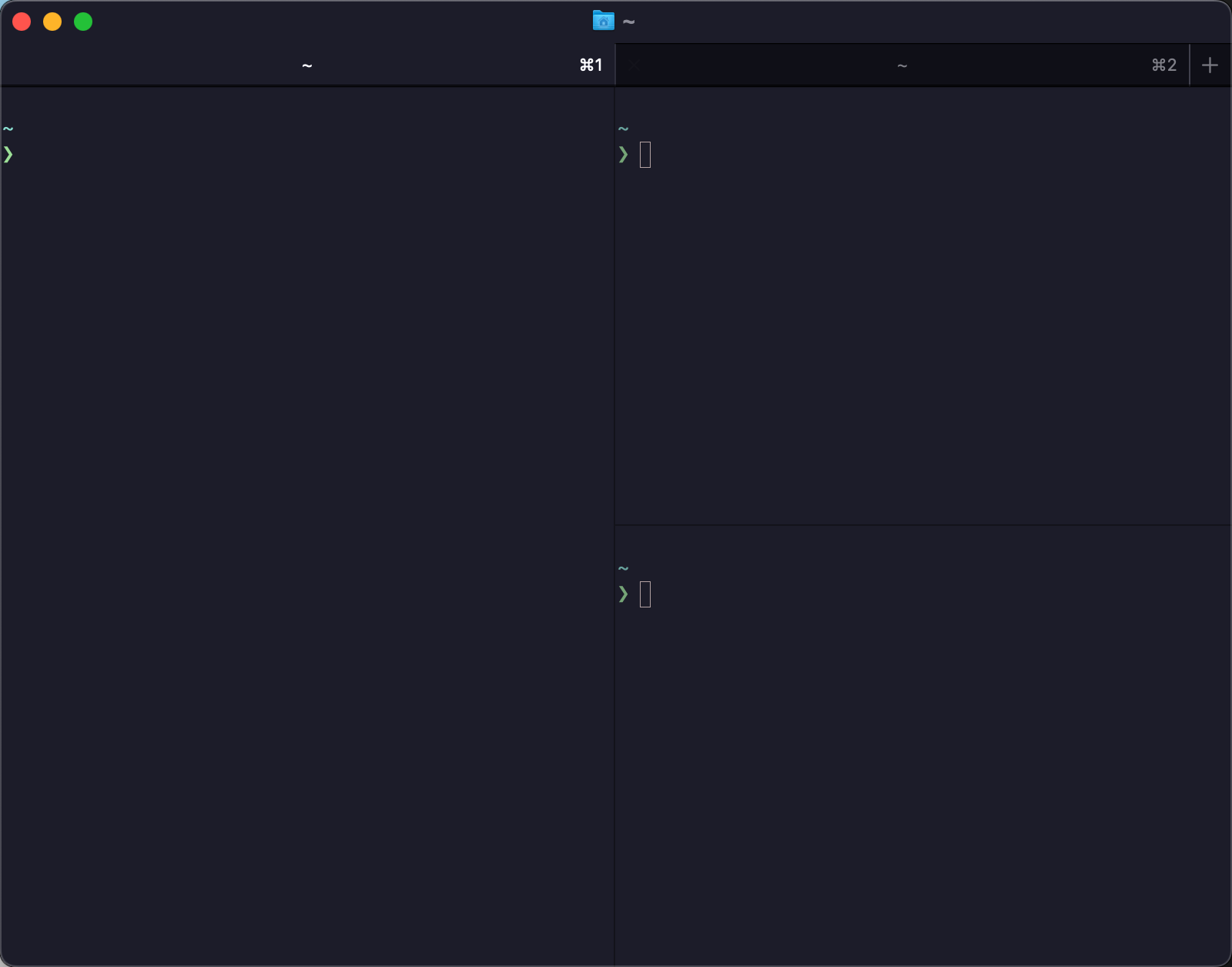
基础配置
Ghostty 被设计为可以开箱即用,内置了JetBrains Mono字体,大部分用户无需任何配置就能够得到足够好用的体验,当然也同时提供了强大的配置系统,可以自定配置 Ghostty 的方方面面,这里我介绍一些我使用的一些基础配置。
主题设置
Ghostty 内置了很多的主题可供选择,并且也提供单独的命令来预览主题:
ghostty +list-themes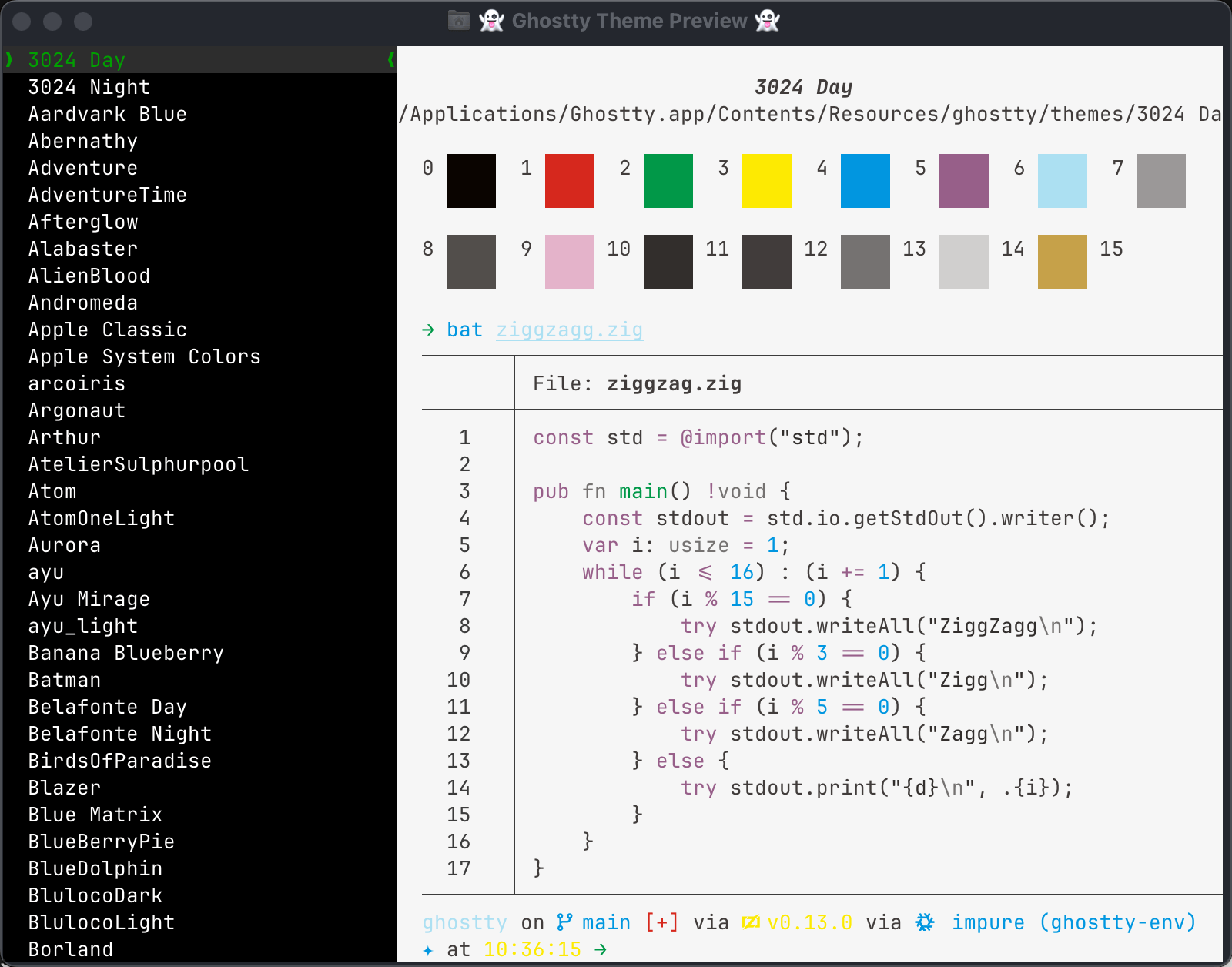
在配置文件 ~/.config/ghostty/config 中设置想要的主题:
theme = catppuccin-mocha还支持同时设置在深色和浅色模式下的主题,当系统桌面主题发生变化时同步变化,使用以下语法:
theme = dark:catppuccin-mocha,light:catppuccin-latte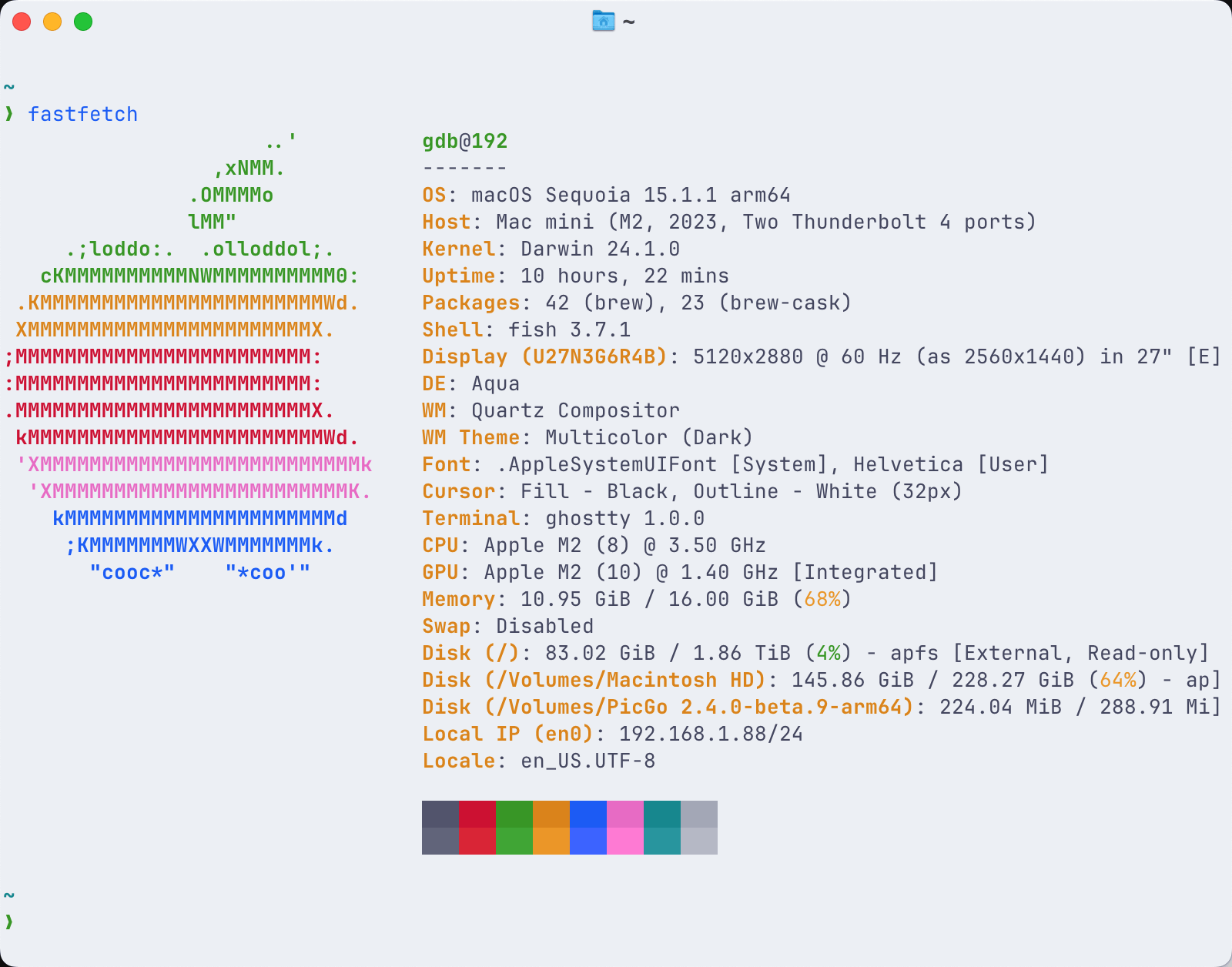
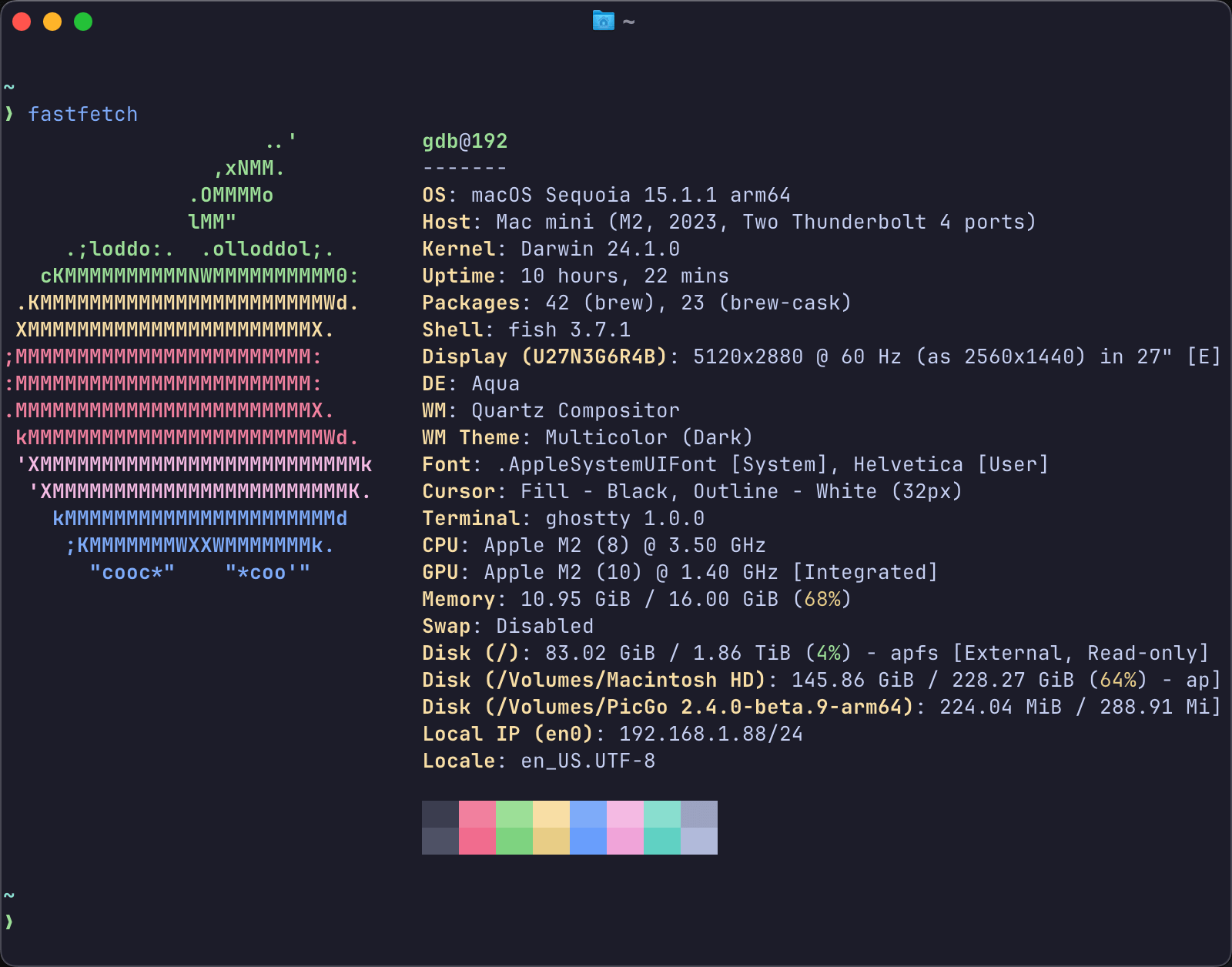
字体设置
Ghostty 中虽然内置了Jetbrains Mono字体,但也不妨碍用户自行设置想要的字体,并且专门提供了命令查看系统中安装过的可用字体:
ghostty +list-fonts可以从中选择自己喜欢的进行设置:
font-family = VictorMono Nerd Font Monofont-size = 12font-feature = ss01,ss02,ss03,ss04,ss05,ss06,ss07,ss08效果如下:
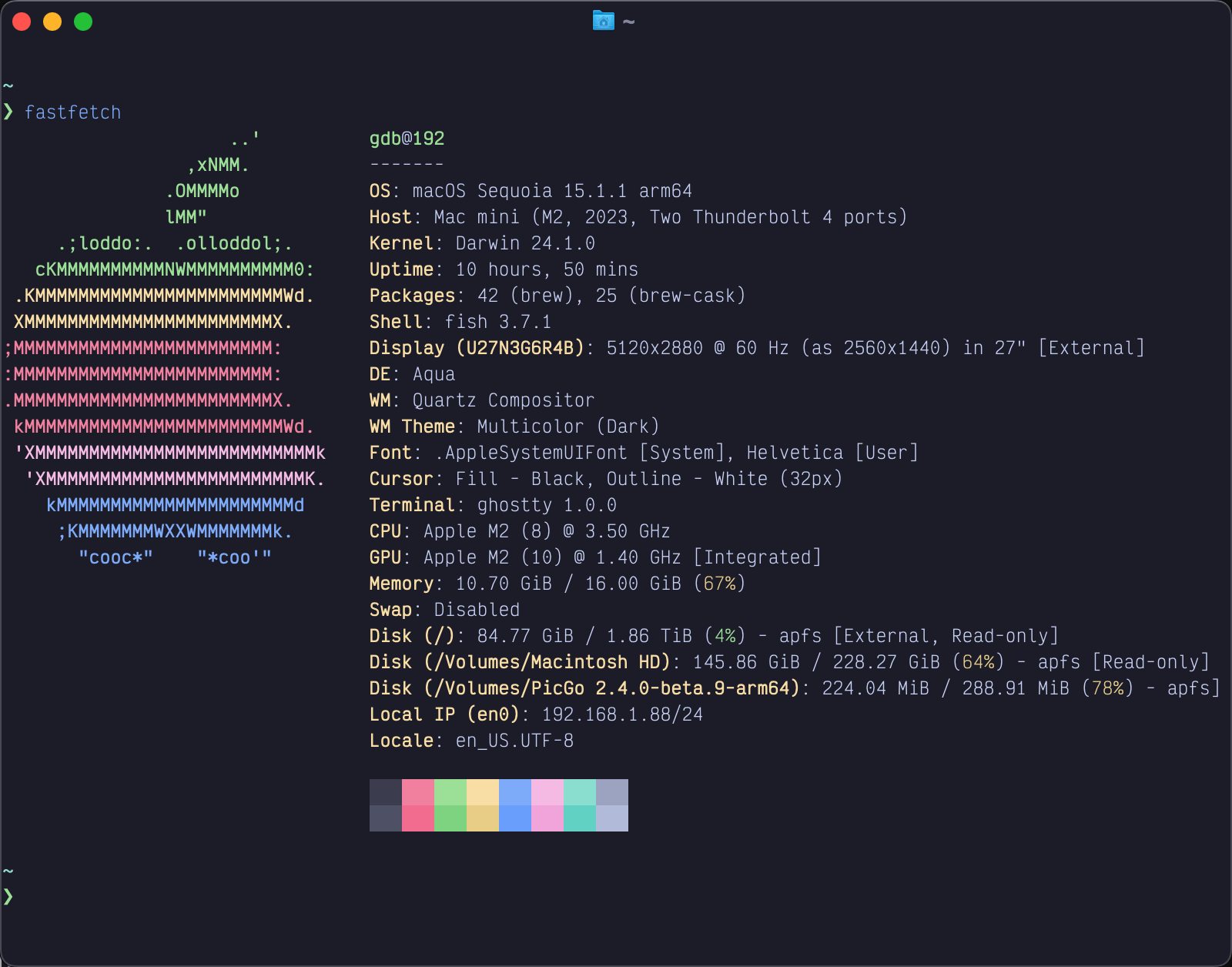
快捷键设置
与上述主题设置和字体设置类似,Ghostty 也提供了查看当前快捷键列表的功能:
ghostty +list-keybinds会输出所用相关的快捷键以及其作用,方便用户进行查看,默认快捷键如下:
super + alt + shift + j write_scrollback_file:opensuper + alt + shift + w close_all_windowssuper + alt + i inspector:togglesuper + alt + right goto_split:rightsuper + alt + down goto_split:bottomsuper + alt + left goto_split:leftsuper + alt + up goto_split:topsuper + ctrl + equal equalize_splitssuper + ctrl + down resize_split:down,10super + ctrl + left resize_split:left,10super + ctrl + up resize_split:up,10super + ctrl + f toggle_fullscreensuper + ctrl + right resize_split:right,10super + shift + down jump_to_prompt:1super + shift + w close_windowsuper + shift + left_bracket previous_tabsuper + shift + right_bracket next_tabsuper + shift + up jump_to_prompt:-1super + shift + comma reload_configsuper + shift + enter toggle_split_zoomsuper + shift + j write_scrollback_file:pastesuper + shift + d new_split:downctrl + shift + tab previous_tabsuper + page_up scroll_page_upsuper + physical:four goto_tab:4super + w close_surfacesuper + physical:eight goto_tab:8super + down jump_to_prompt:1super + enter toggle_fullscreensuper + t new_tabsuper + c copy_to_clipboardsuper + physical:one goto_tab:1super + equal increase_font_size:1super + physical:three goto_tab:3super + physical:zero last_tabsuper + right text:\x05super + d new_split:rightsuper + plus increase_font_size:1super + q quitsuper + home scroll_to_topsuper + left text:\x01super + comma open_configsuper + minus decrease_font_size:1super + a select_allsuper + n new_windowsuper + page_down scroll_page_downsuper + left_bracket goto_split:previoussuper + physical:nine goto_tab:9super + right_bracket goto_split:nextsuper + end scroll_to_bottomsuper + zero reset_font_sizesuper + physical:five goto_tab:5super + physical:seven goto_tab:7super + up jump_to_prompt:-1super + k clear_screensuper + physical:two goto_tab:2super + physical:six goto_tab:6super + v paste_from_clipboardalt + left esc:balt + right esc:fctrl + tab next_tabshift + up adjust_selection:upshift + left adjust_selection:leftshift + page_up adjust_selection:page_upshift + end adjust_selection:endshift + right adjust_selection:rightshift + page_down adjust_selection:page_downshift + down adjust_selection:downshift + home adjust_selection:home自定义快捷键的方式也很简单,这里我只修改了切换Tab的快捷键为alt键加左右键:
keybind = alt+left=previous_tabkeybind = alt+right=next_tab总结
经过几天的体验,Ghostty 给我的感觉非常不错,在默认配置的基础上就已经非常好用了,适合不想折腾配置文件和各种复杂设置的朋友们,另外还提供了方便的命令查看主题、字体、快捷键等等来帮助用户自定义属于自己的终端世界。
另外本文只是介绍了冰山一角,更多功能和配置选项可以查看官网配置页面。